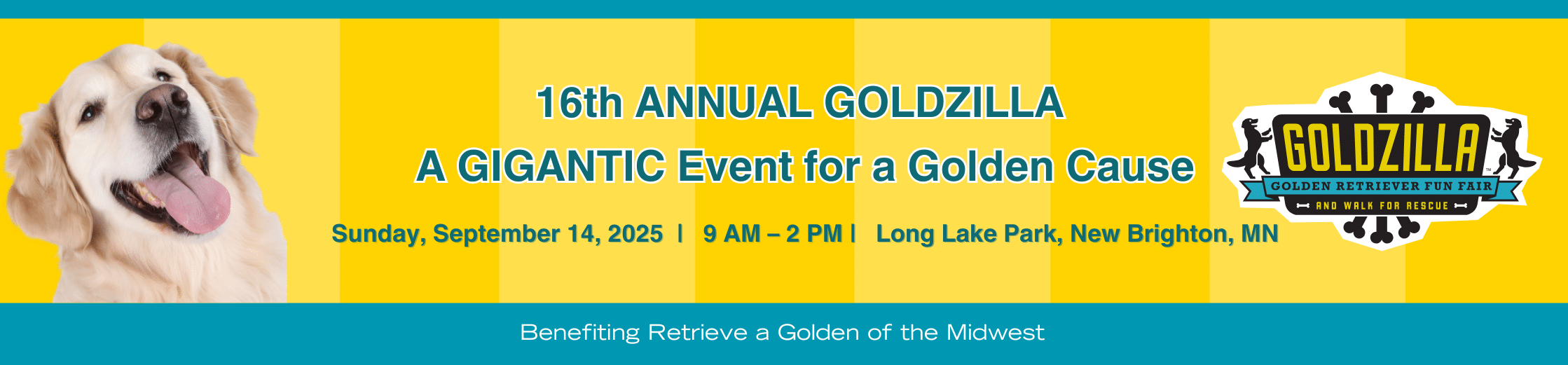Need help setting up your page? Follow these step-by-step instructions!
- Click or paste the following into your browser: https://ragom.app.neoncrm.com/np/clients/ragom/createFundraiser.jsp?campaignId=7772
— If you created a page for a previous Goldzilla walk, enter your Login Name and Password and click “LOG IN” — then select “Goldzilla 2025” and click “Manage Page” (skip ahead to step 8)
— If you don’t have an account, click “CREATE NEW ACCOUNT” - Enter your first and last name and email address, and then create a login name and password. (Remember to write down your login name and password so you don’t forget it!)
- Follow the instructions to confirm that you’re not a spammer and click “Submit”
- The next screen will provide a Login Link—to create your page, click this link!
- Enter the login name and password you just created, and click “Log In”
- Select “Goldzilla 2025” and then click “Create Page”
- Now you’re ready to create your page! Keep the default Fundraising Page Title (scroll down to the field under “Page Content”) or enter a new one. This will show up at the top of your fundraising page.
- Enter your fundraising goal.
- Under “My Page Content,” write about why RAGOM is great, the dog you adopted, etc.
- Click “Save” before uploading a photo.
- Upload a great photo!
- Click “Save” again.
- Scroll up and click “View My Fundraising Page” to see your fundraising web page! You can edit your page or fundraising goal at any time up until the event.
- On your fundraising page, click the “Share” button to copy a link to your page and email it to all your friends and family! You can also share via Facebook, Twitter, Google Plus, and LinkedIn by using the icons at the bottom of the Share page.
More than one fundraiser in your household?
Each person who creates his or her own fundraising page needs to register using a unique email address.
Have a question? Email [email protected]